Help (pictures+words)
To simplify operations and answer questions, please read:
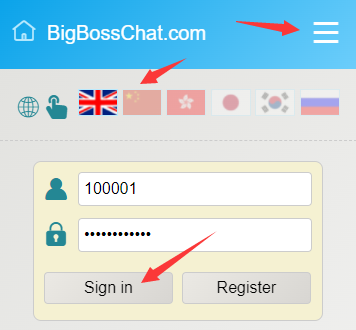
1. (Reminder) Click the icon in the upper right corner to see the system menu.
2. (Reminder) Click the flag to select the language.
3. (Convenient) After filling in the ID/email, press enter to jump to the password box. After filling in the password, press enter again to jump to the login button.
4. (Convenient) If the password is wrong, you can click the green lock icon to clear the password.
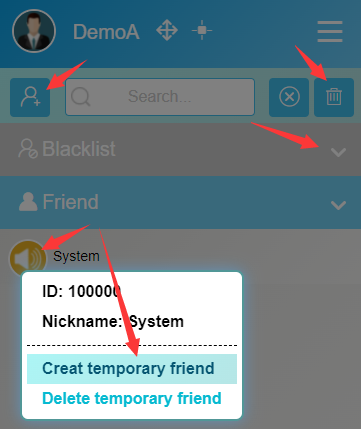
1. (Reminder) Click the icon in the upper left corner to add friends.
2. (Reminder) Click the trash can icon in the upper right corner to delete all chat records.
3. (Operation) PC: right click the yellow horn icon to create a new temporary friend. Mobile phone: long press for 2 seconds.

1. (Reminder) Click this line to enter when there is new information in the system.
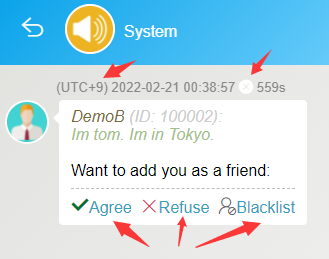
1. (Reminder) Because it is a global chat, UTC uses the local time zone to display the time.
2. (Reminder) After 600 seconds, this chat record will disappear on your computer.
3. (Operation) You can also delete this chat record in advance.
4. (Reminder) You can also see the information and messages that apply to add you as a friend.
5. (Operation) You can agree to this application, reject it or add the applicant to the blacklist.
6. (Rules) If both parties read the information, the server immediately erases and deletes the information. After more than 24 hours, all information will be automatically erased and deleted by the server immediately.
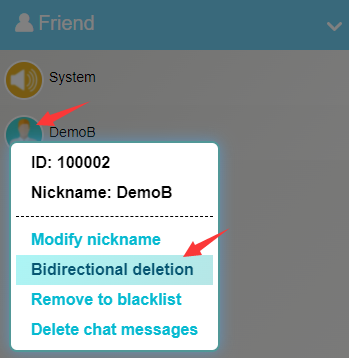
1. (Reminder) Click the friend line to enter the chat interface.
2. (Operation) PC: right click on your friend's Avatar to delete the chat records of your friends and both parties, and you won't appear in each other's friend list. Mobile phone: long press for 2 seconds.
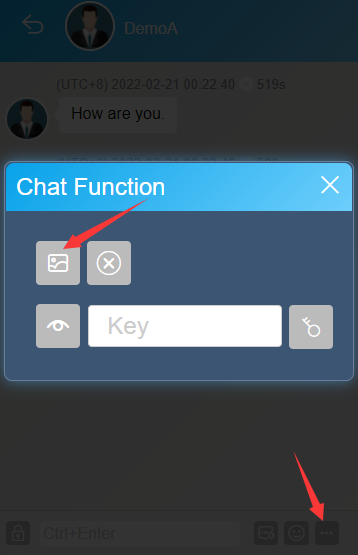
1. (Operation) Click more buttons to take photos or send pictures. PC: you can also Ctrl+V paste pictures in memory.
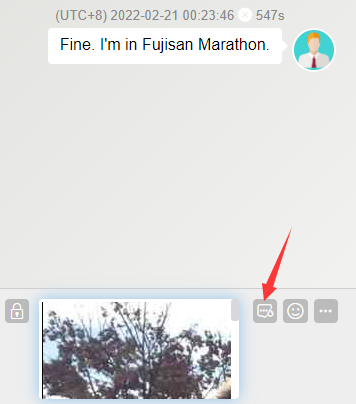
1. (Reminder) The system is SSL encrypted (HTTPS:// protocol), and the sent information itself cannot be intercepted and decrypted.
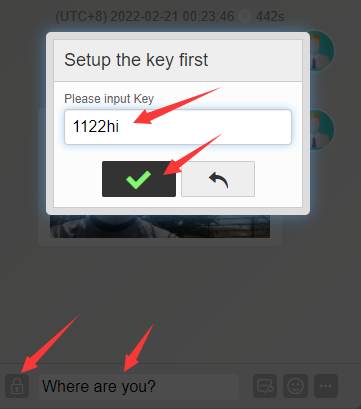
1. (Operation) If you want to send information that cannot be decrypted by the server, you can click the icon on the left of the text box. For the first time, you need to enter the password agreed in advance between you and your friends. This function can encrypt text and picture information.
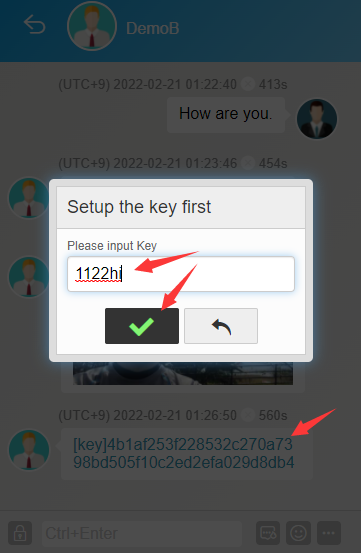
1. (Operation) Friends must enter the correct password to decrypt, otherwise it is garbled.
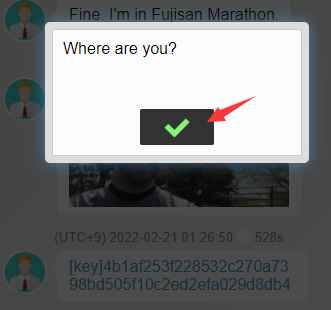
1. (Reminder) This is the correct decryption information.
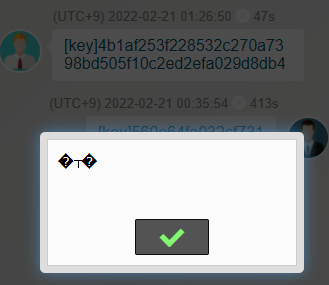
1. (Reminder) Garbled code is displayed in this way.
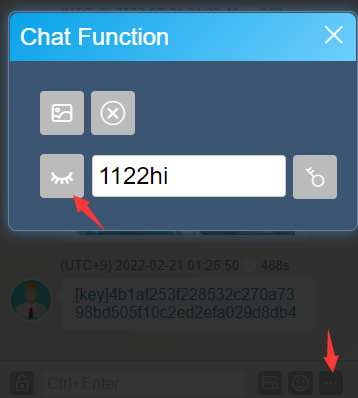
1. (Operation) Click more buttons to see that the setting is password. You can also clear the password.

1. (Operation) If you want to give a friend a temporary account, you can generate a one-time link. PC: right click the yellow horn icon. Mobile phone: long press for 2 seconds.
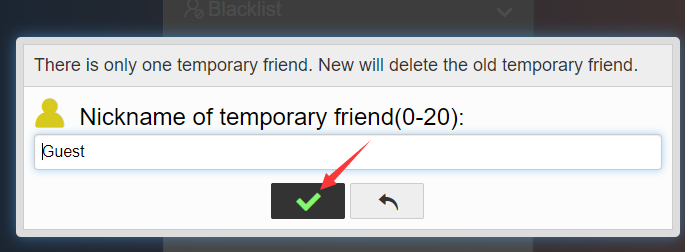
1. (Operation) You can set a nickname for your recognition.
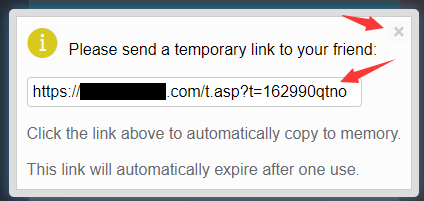
1. (Reminder) The system automatically generates a link.
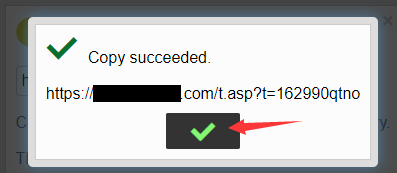
1. (Reminder) When you click the link, it will be automatically copied to memory. You can send it to your friends through other ways, such as SMS, WhatsApp, Line, WeChat, etc.
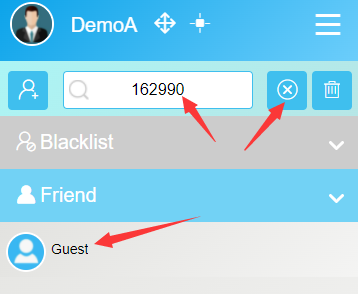
1. (Reminder) The system automatically helps you fill in the ID of your temporary friend to the search box. You can chat safely.
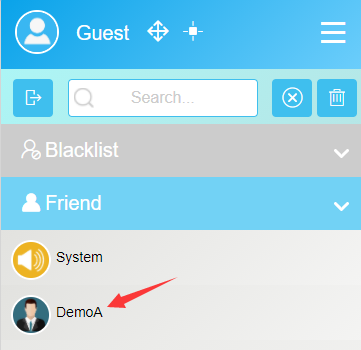
1. (Reminder) You can also empty the search box to see all your friends.
2. (Reminder) Temporary friend account can only see one of your friends and chat.
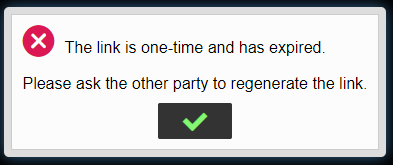
1. (Reminder) In order to ensure security, this link will automatically expire after being used once. If you still need to chat, you can regenerate temporary friends. The system will delete the old temporary friends and then create new temporary friends.
2. (Reminder) If you don't need to chat with temporary friends, you can delete temporary friends to ensure security.
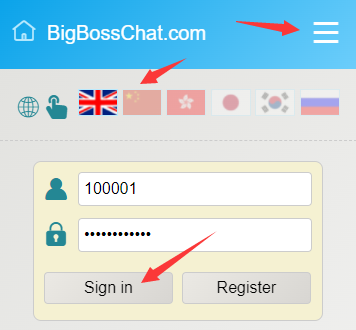
1. (Reminder) Click the icon in the upper right corner to see the system menu.
2. (Reminder) Click the flag to select the language.
3. (Convenient) After filling in the ID/email, press enter to jump to the password box. After filling in the password, press enter again to jump to the login button.
4. (Convenient) If the password is wrong, you can click the green lock icon to clear the password.
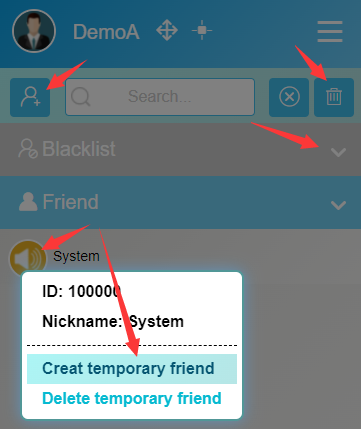
1. (Reminder) Click the icon in the upper left corner to add friends.
2. (Reminder) Click the trash can icon in the upper right corner to delete all chat records.
3. (Operation) PC: right click the yellow horn icon to create a new temporary friend. Mobile phone: long press for 2 seconds.

1. (Reminder) Click this line to enter when there is new information in the system.
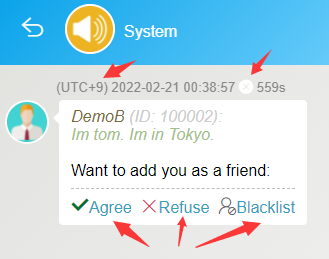
1. (Reminder) Because it is a global chat, UTC uses the local time zone to display the time.
2. (Reminder) After 600 seconds, this chat record will disappear on your computer.
3. (Operation) You can also delete this chat record in advance.
4. (Reminder) You can also see the information and messages that apply to add you as a friend.
5. (Operation) You can agree to this application, reject it or add the applicant to the blacklist.
6. (Rules) If both parties read the information, the server immediately erases and deletes the information. After more than 24 hours, all information will be automatically erased and deleted by the server immediately.
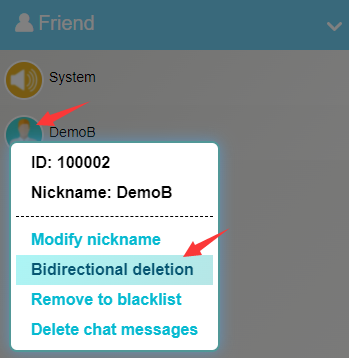
1. (Reminder) Click the friend line to enter the chat interface.
2. (Operation) PC: right click on your friend's Avatar to delete the chat records of your friends and both parties, and you won't appear in each other's friend list. Mobile phone: long press for 2 seconds.
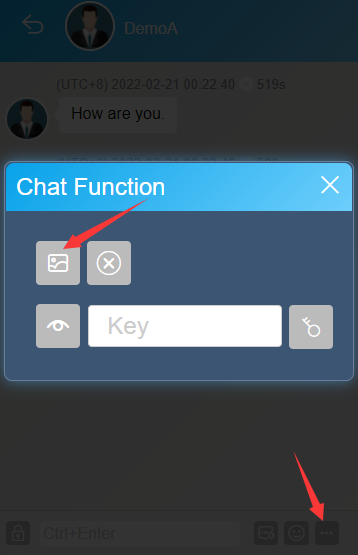
1. (Operation) Click more buttons to take photos or send pictures. PC: you can also Ctrl+V paste pictures in memory.
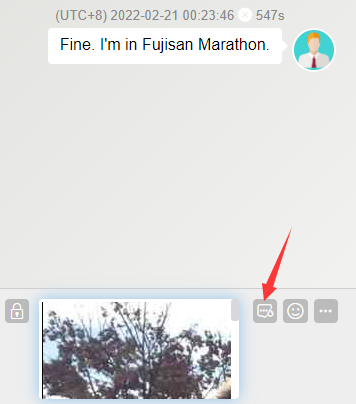
1. (Reminder) The system is SSL encrypted (HTTPS:// protocol), and the sent information itself cannot be intercepted and decrypted.
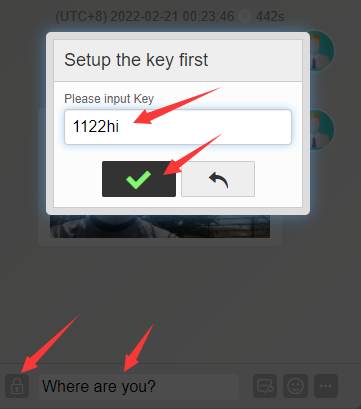
1. (Operation) If you want to send information that cannot be decrypted by the server, you can click the icon on the left of the text box. For the first time, you need to enter the password agreed in advance between you and your friends. This function can encrypt text and picture information.
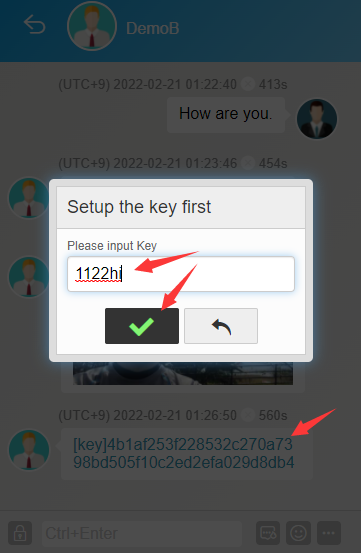
1. (Operation) Friends must enter the correct password to decrypt, otherwise it is garbled.
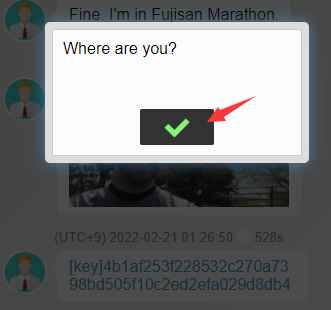
1. (Reminder) This is the correct decryption information.
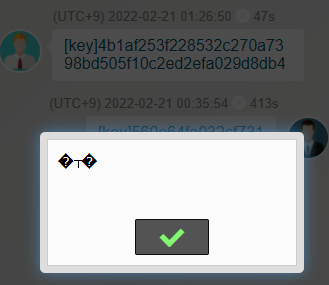
1. (Reminder) Garbled code is displayed in this way.
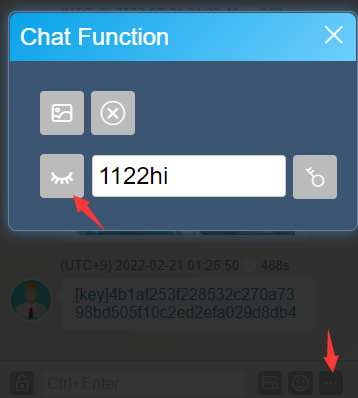
1. (Operation) Click more buttons to see that the setting is password. You can also clear the password.

1. (Operation) If you want to give a friend a temporary account, you can generate a one-time link. PC: right click the yellow horn icon. Mobile phone: long press for 2 seconds.
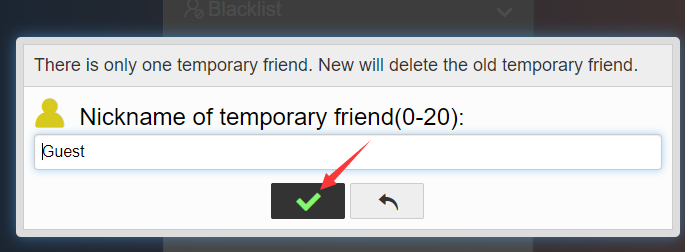
1. (Operation) You can set a nickname for your recognition.
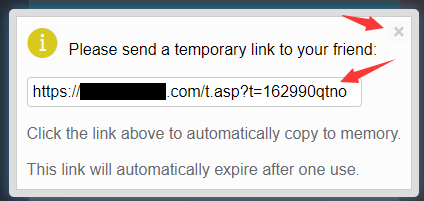
1. (Reminder) The system automatically generates a link.
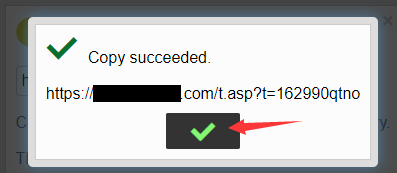
1. (Reminder) When you click the link, it will be automatically copied to memory. You can send it to your friends through other ways, such as SMS, WhatsApp, Line, WeChat, etc.
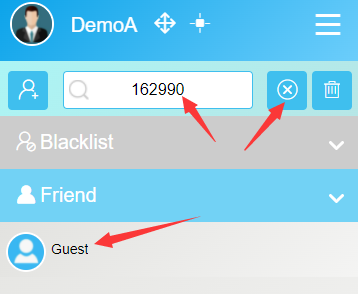
1. (Reminder) The system automatically helps you fill in the ID of your temporary friend to the search box. You can chat safely.
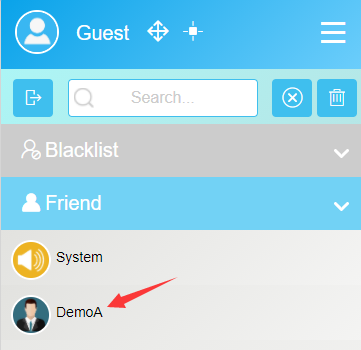
1. (Reminder) You can also empty the search box to see all your friends.
2. (Reminder) Temporary friend account can only see one of your friends and chat.
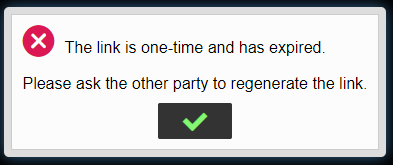
1. (Reminder) In order to ensure security, this link will automatically expire after being used once. If you still need to chat, you can regenerate temporary friends. The system will delete the old temporary friends and then create new temporary friends.
2. (Reminder) If you don't need to chat with temporary friends, you can delete temporary friends to ensure security.
©2022-2024 Big Boss Chat





